BCourses has a 2GB storage limit. Furthermore, it takes a long time to upload videos directly to bCourses.
The following instructions will help you embed videos in a bCourses module. This how-to is for videos that are hosted on Google Drive. Broader bCourse instructions can be found here.
Allow Public Access for Videos in Google Drive
Step 1: Open the video file. Click the three dots in the upper right hand corner. Select share.
- You can also do this for multiple videos at a time by selecting several videos in the Google Drive folder. If you do this, I would recommend selecting 10 or fewer videos at a time.
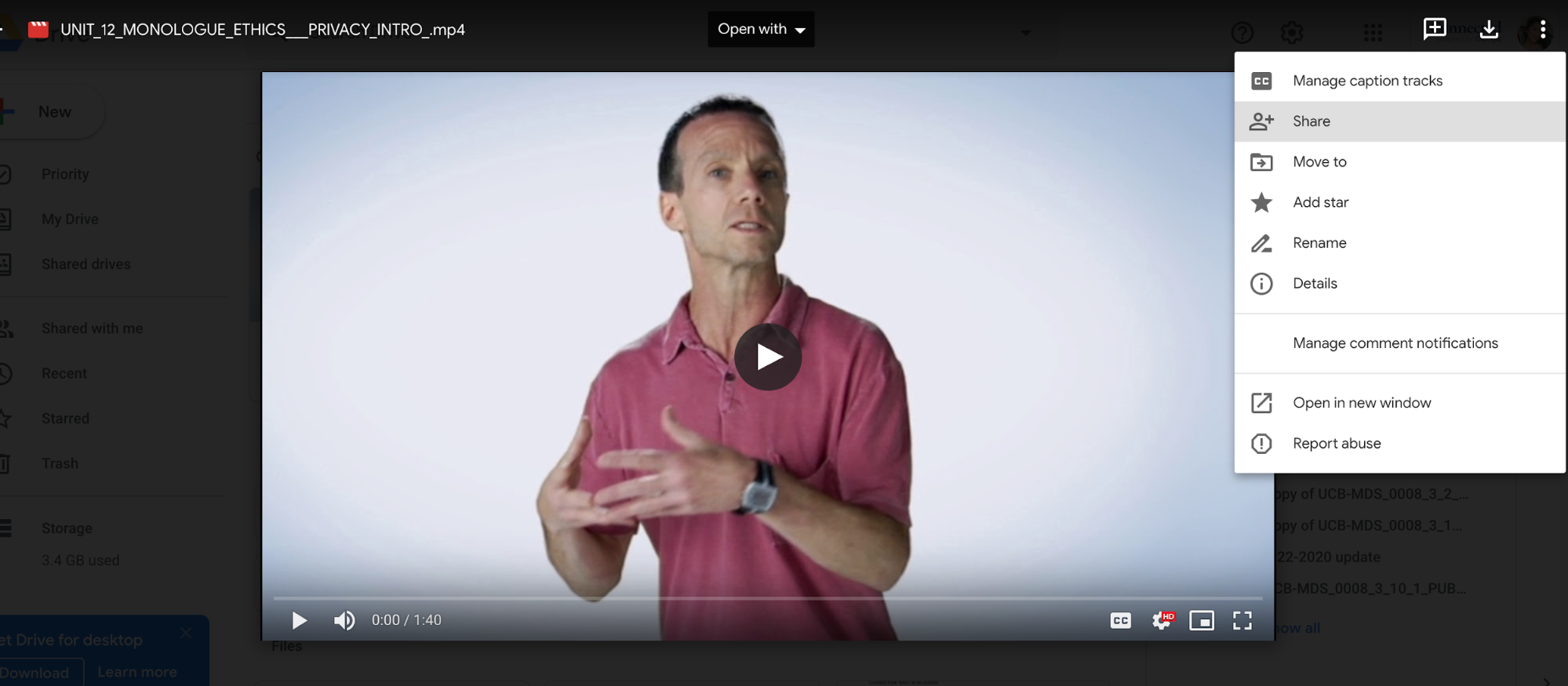
Step 2: Select Public-Anyone on the Internet with this link can view.
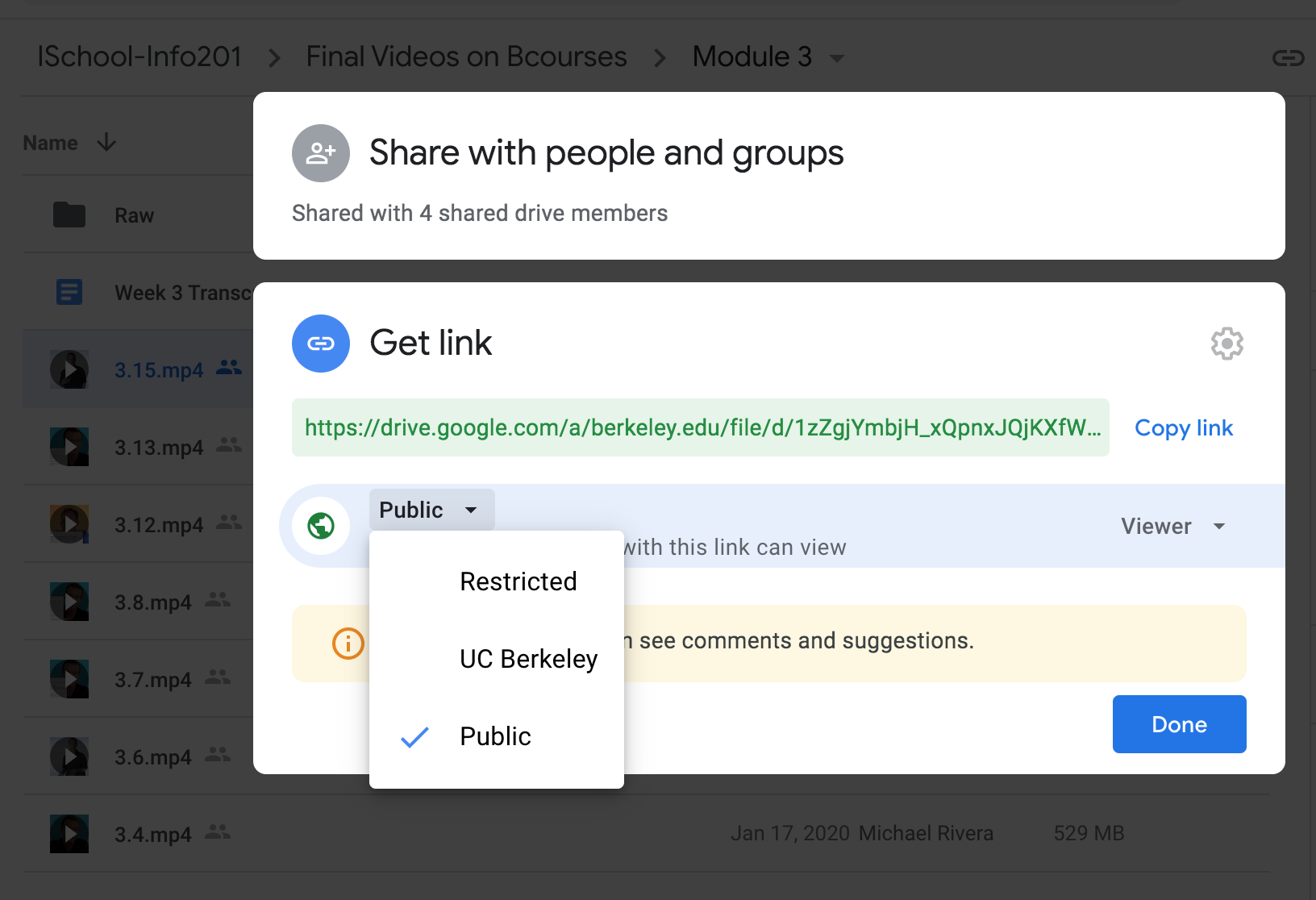
Step 3: After you have enabled the Public sharing permissions, ensure that all videos have the “people” symbol next to each file name.
Embed Videos in bCourses
Step 1: Click the video file name. Click the three dots and select Open in a new window
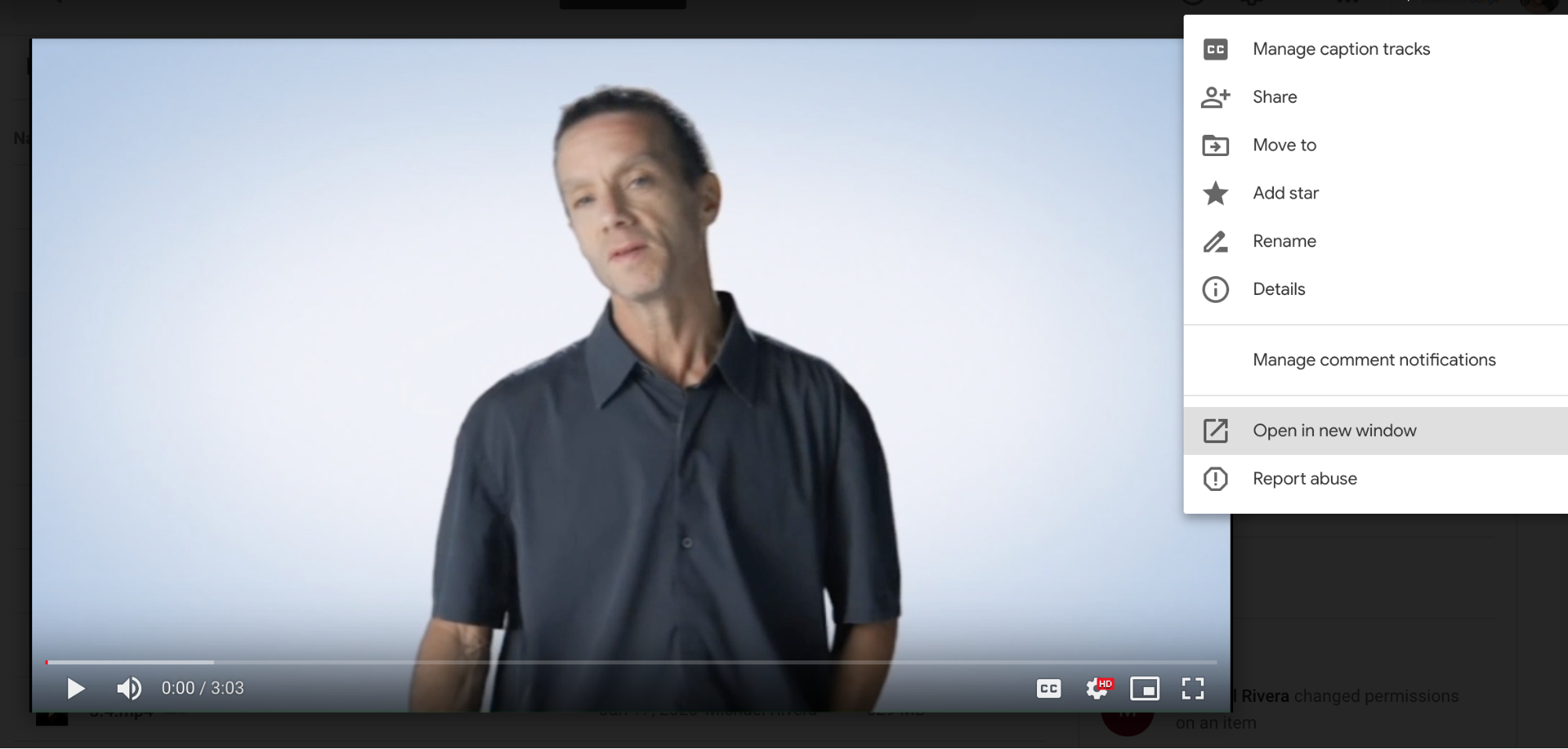
Step 2: Click the three dots. Select embed item.
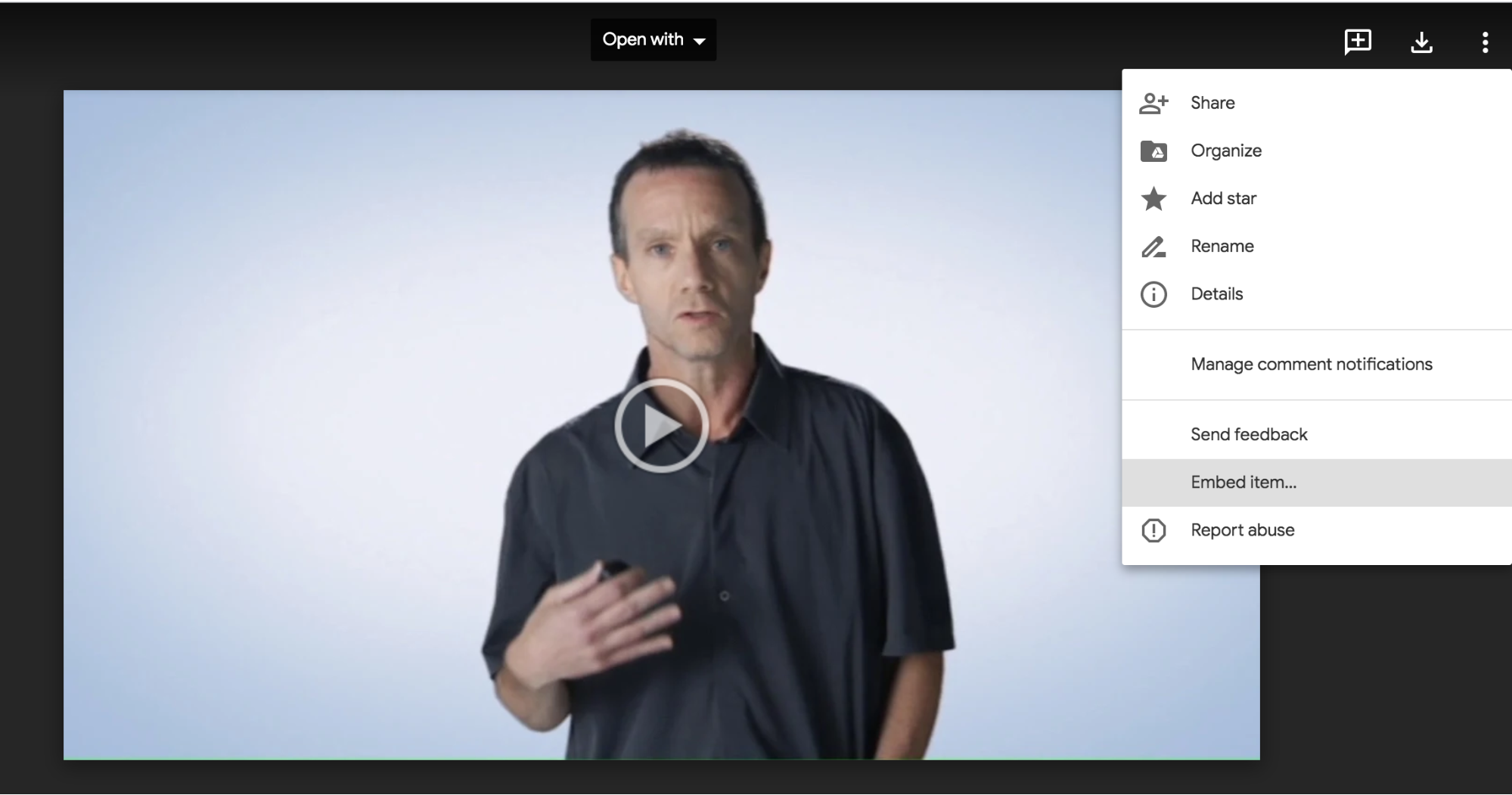
Step 3: Copy the HTML
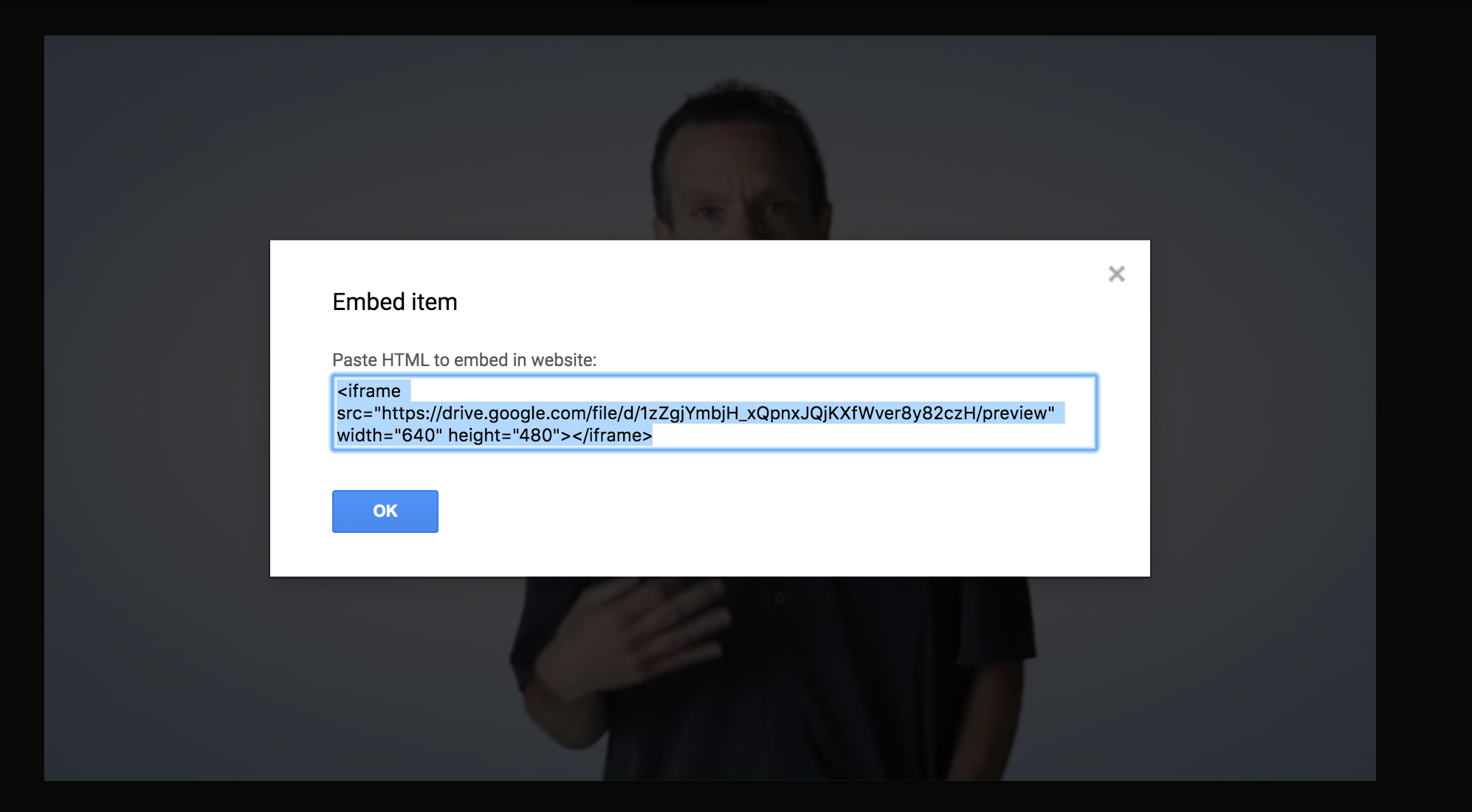
Step 4: Create a Module in BCourses and Paste the HTML in the HTML content editor.
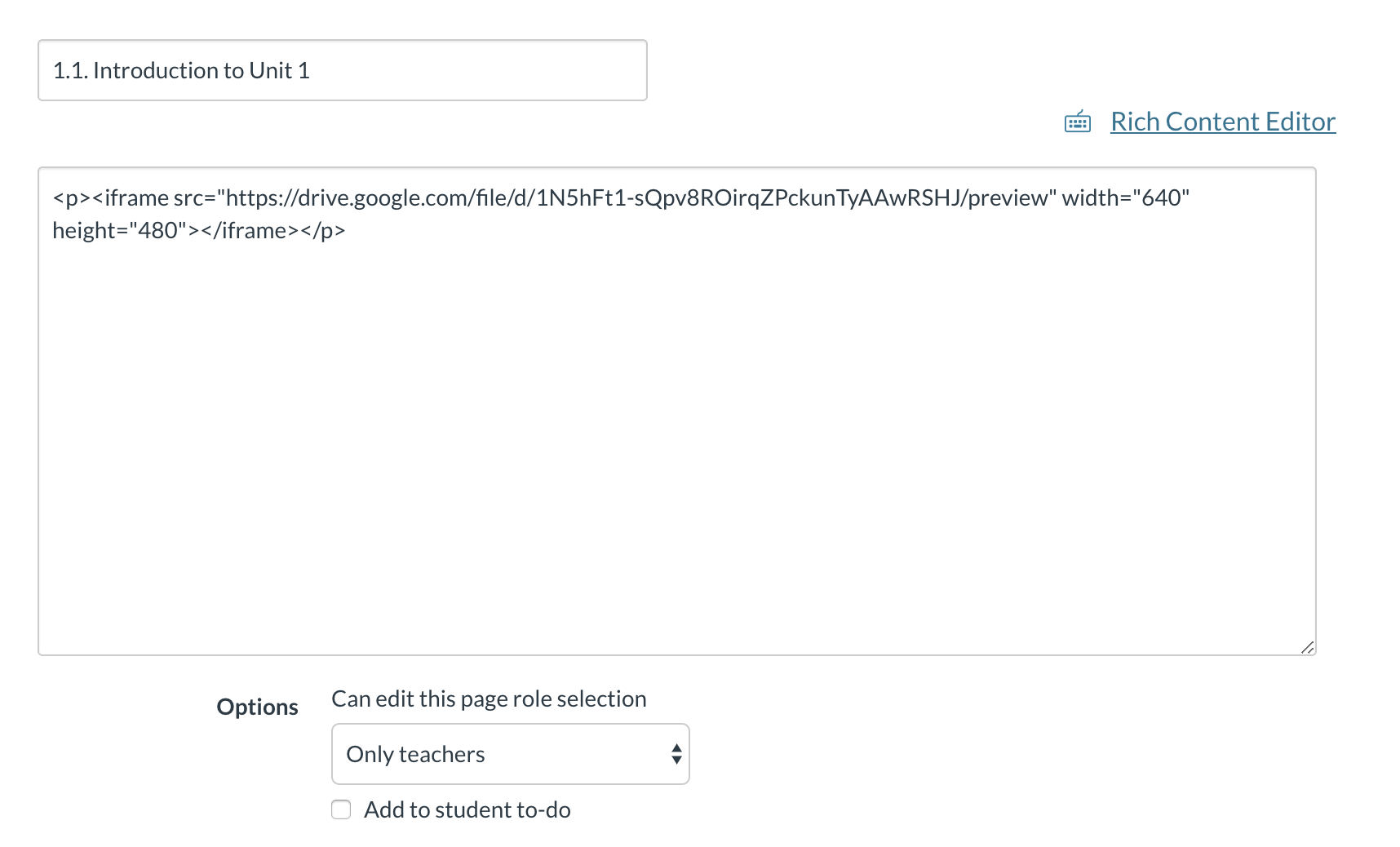
Recommended Browser
Please note that this solution requires students to use Google Chrome or Firefox to view the videos embedded in bCourses. I tested Safari, Chrome, and Firefox. Safari does not work.
###
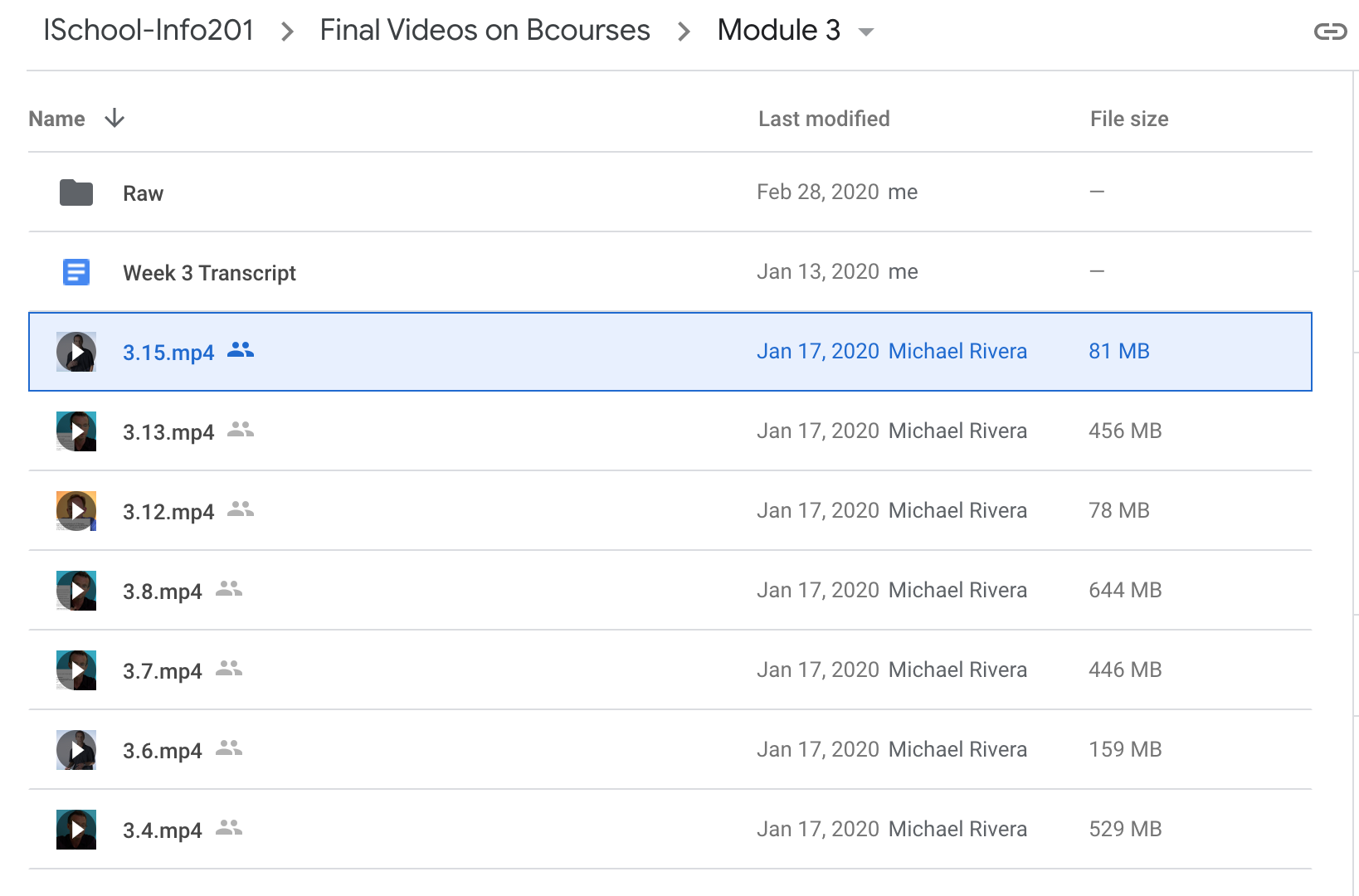
0 Comments